[threecol_two]
Activation: via the “ScorBox launch pad.”
This macro launches the Score v. 3 program within ScorBox.
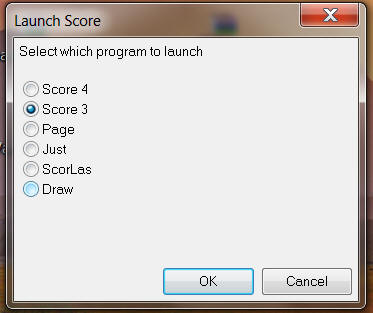
Once you select “Score 3” from this list and click OK, several further options will be presented:
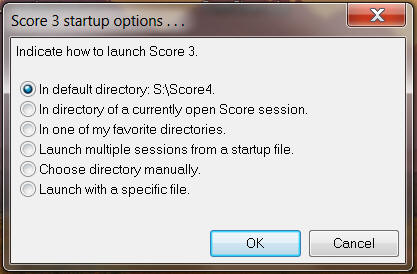
Choose the option that suits you. Note that the first option is determined by the content of the support file “default-directory.txt” and that the third option is determined by the content of the support file “favorite-directories.txt.”
To execute this macro successfully, you have to modify the included support files to conform to your work environment:
In “score3-location.txt,” indicate the full path to the location of your Score v. 3 executable.
In “score4-location.txt,” indicate the full path to the location of your Score v. 4 executable, if indeed you have version 4 of Score. If you do not, then place the same path into this file as you did into your “score3-location.txt” file, but do not delete or discard this file just because you don’t have version 4 of Score.
“launchonly.top” is the initialization file for DosBox; once you have ascertained that the initialization file works on your system, you should not have to modify it further (see the discussion on the “DosBox” page).
In “drive-mounts.txt,” indicate all the drives you would like to be able to access while working within ScorBox.
In “default-drive.txt,” simply indicate the drive you consider to be your default for working with ScorBox. On my system, that is S:\. On yours, it might be C:\.
In “default-directory.txt,” indicate the directory within which you would start ScorBox by default. This is similar to the indication of your startup directory for CMD.EXE.
In “favorite-directories.txt,” indicate your favorite startup directories. You may indicate as many as you wish. Your choices will appear when you select option three of the startup screen (see preceding image).
In “program-names.txt,” indicate the actual names of the executables you wish to launch. For instance, if when launching Scorlas you actually launch SCORLAS4.EXE, you’ll need to indicate that in this support file. Further instructions for the modification of this file are included in the file itself.
“default-extension.txt” is dynamically updated when you either launch a new ScorBox session or invoke the “Open file” macro; therefore, you do not need to modify this file when placing it into your ScorBox support directory.
“getShortPathName.bat” is a batch file required in order to obtain 8.3 nomenclature of long path names. This batch file must be present in your ScorBox support directory, but you should not change it.
NOTE: two additional support files are required in order to launch this Score module in ScorBox: (1) “path.txt”, and (2) “mode-settings.txt”. Both of these support files will be created automatically when you first run this macro:
“path.txt” will contain the path statement required to launch ScorBox successfully; follow the prompt.
“mode-settings.txt” will initially contain the following statement for launching MODE.COM as part of the launch procedure: mode con: rate=32 delay=1. These parameters attempt to address keyboard issues you may encounter when launching ScorBox. Should you encounter keyboard issues, you may have to experiment with changing the settings within the “mode-settings.txt” file to suit your needs.
Within Macro Express, position “Launch Score 3.1.exe” into “General issues”:
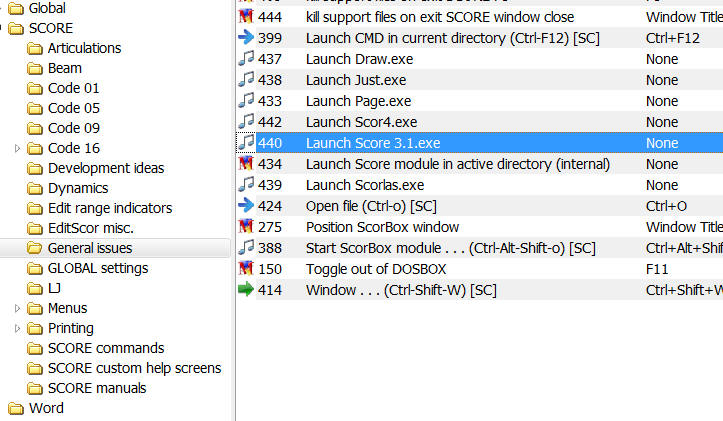
To view a video illustrating the ScorBox launch pad and the launching of Score v. 3 executable, go to the “Start ScorBox module” page.
Posted by Jürgen Selk
revised: 28 March 2011.
Added support for two additional support files: “path.txt” and “mode-settings.txt”. The user should import the revised macro into Macro Express. The new support files will be created automatically when launching the revised macro for the first time.
revised: 24 March 2011.
The revision requires the installation of this revised Macro Express module, available on the “Required Macros” page, and the installation of the new support files “favorite-directories.txt” and “program-names.txt.” If you have previously downloaded and customized the other support files, you can leave those as they were. You will also need to download the new Macro Express module “Save current work session” (the download file is available on the “Required Macros” page), as that new module is required in order to create the “session files” that option 3 of the expanded startup menu, “Launch multiple sessions from a startup file” (see image above), depends on.
initial posting: 14 March 2011
[/threecol_two]
[threecol_one_last]
Download file:
Macro Express module:
- Launch Score 3.1.exe
Support files:
- score3-location.txt
- score4-location.txt
- launchonly.top
- drive-mounts.txt
- default-drive.txt
- default-directory.txt
- default-extension.txt
- favorite-directories.txt
- program-names.txt
- getShortPathName.bat
To avoid double-postings of macros on this site, this macro and the support file are included on the REQUIRED MACROS page.
The “support files” must be placed into your ScorBox support directory, as indicated in User variable “ScorBoxSupportFiles.”
[/threecol_one_last]