[threecol_two]
Activation: Hotkey F12.
The “Model menu” is provided here simply to facilitate the construction of a custom-tailored menu on the end-user’s system. On my system, I have constructed my own “Master menu,” within which I place references to a variety of macros available on my system. I activate this menu with hotkey F12, and it displays like this:
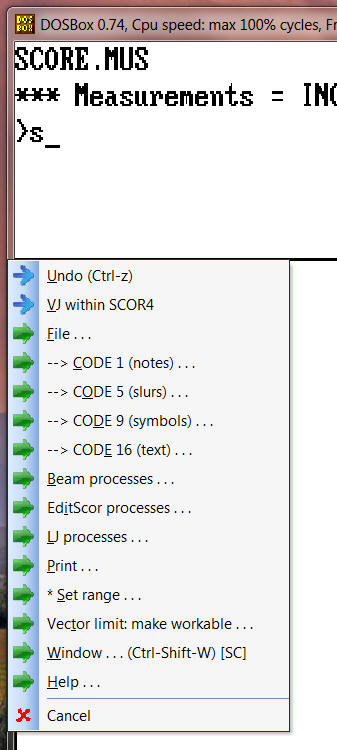
I would happily share that “menu” file, except that it wouldn’t look like this on your system, as it makes references to macros you wouldn’t have. Therefore, you should custom-tailor your own Master menu to suit your needs.
Currently (i.e., before your modifications), the “Model menu” contains only two references:
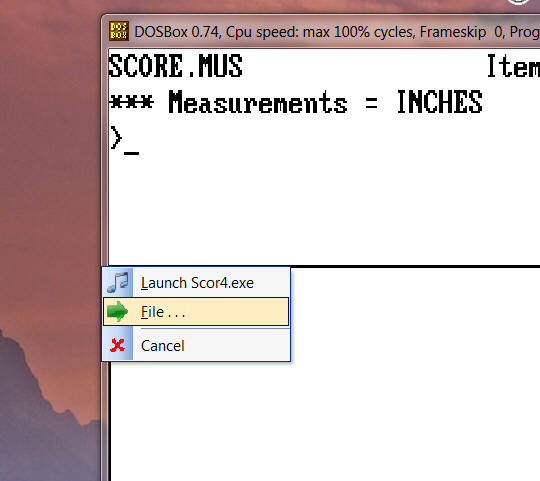
The way it positions in this image makes it appear as if it rolls down from the upper left corner of the Score editing frame. This is due to how I have defined the menu’s position:
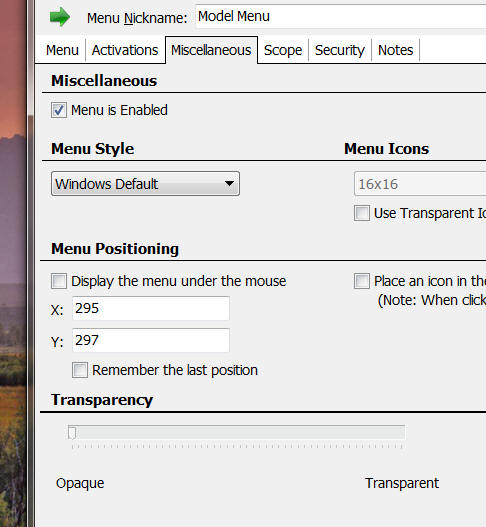
The “X” and “Y” coordinates defined on the Miscellaneous tab will likely yield a different relative positioning on your screen. Adjust the coordinates to suit your needs.
A number of subsidiary menus can also be constructed and referenced by the Master menu. By my own convention, Master menu items that display yet another item, such as the “File . . .” menu item displayed above, are identified as such by being preceded by a heavy green arrow, whereas the menu item itself is followed by three dots: … (as per Windows convention; see the first two images on this page). The menu display icons can be changed here:
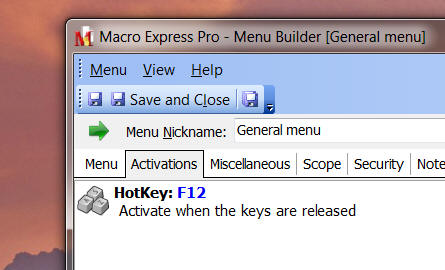
Simply click on the icon next to “Menu Nickname,” and then navigate to find the appropriate icon:
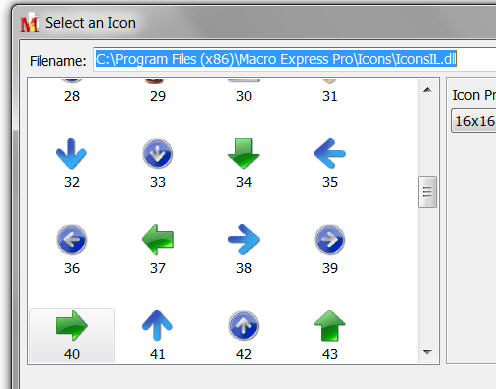
Single step commands I signal with thin blue arrows (item 38 in the preceding image).
In the Macro Express file manager, I recommend storing your menu items in hierarchical folders that reflect the menu hierarchy. Here is how I do it on my system:
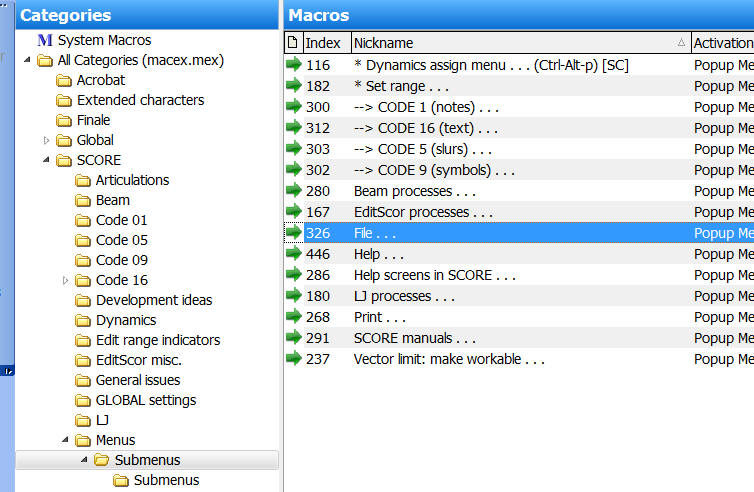
Your Master menu should be placed into the top “Menu” folder in this hierarchy:
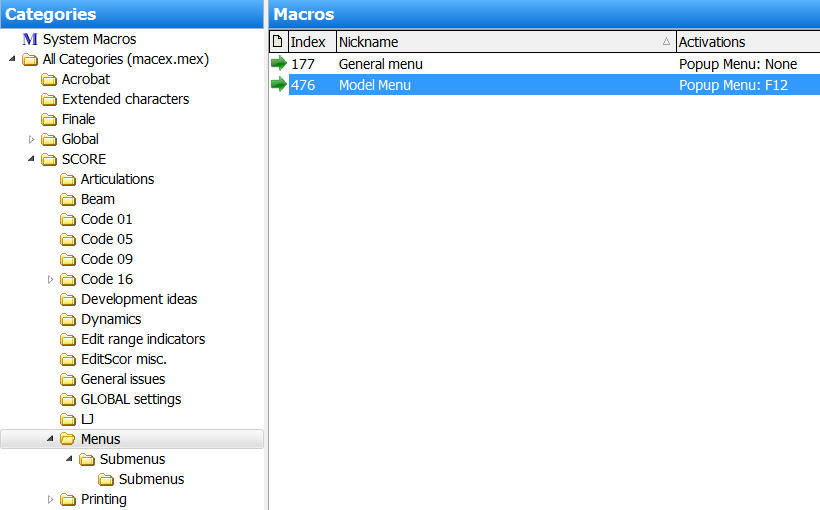
Construct and revise these menus to suit your needs. You may wish to place some macros in your menu structure that can be activated only by being selected from the menu. For other macros, you may wish to define a hotkey, and also make them available through the directory structure. I recommend making the hotkey (if any) part of the file nomenclature, so that it can be displayed in the menu field (as in the “Window…” item in the first image on this page).
Posted by Jürgen Selk
initial posting 14 March 2011
[/threecol_two]
[threecol_one_last]
Download file:
Macro Express module:
- Model menu
To avoid double-postings of macros on this site, this macro and the support file are included on the REQUIRED MACROS page.
[/threecol_one_last]